Load Balance HAProxy in Centos | Roundrobin, Lastconn, Source
- by Asep Ependi
- 08 June 2022
- 759 views

Selamat datang kembali di website asepit yang selalu memberikan informasi mengenai dunia Teknologi khususnya pada bidang Komputer, Pemrograman, dan juga Jaringan. Bagaimana kabar kalian semua mudah - mudahan dalam keadaan sehat wal afiat dan selalu dilancarkan rezekinya, Pada kesempatan kali ini saya akan membahas mengenai cara konfigurasi Loadbalance pada server Centos. Loadbalance ini merupakan suatu metode yang dapat membagi sebuah traffic data ke beberapa server yang bertujuan agar tidak membebani satu server saja sehingga server akan menjadi lebih seimbang dan mengurangi resiko overload. Algoritma yang sering digunakan yaitu Roundrobin, Lastconn, dan Source. Berikut langkah - langkah untuk konfigurasi dan menginstalnya
Persiapan
- Memiliki 3 VPS beserta domainnya (bisa menggunakan virtualbox)
- Memiliki akses root ke VPS tersebut
1. Instal system operasi Centos 7 ke VPS (skip jika sudah) dan update system tersebut dengan perintah berikut
yum update -y2. Login ke VPS yang akan dijadikan sebgai loadbalance & tambahkan hostname Server 1 & 2 ke dalamnya sebagai contoh seperti ini
vim /etc/hosts192.168.10.23 loadbalance
192.168.10.20 srv1.loadbalance
192.168.10.22 srv2.loadbalance3. Masukkan juga hostname di atas ke Server 1 & 2
4. Lalu instal HAProxy dan salin konfigurasi default di server Loadbalance dengan perintah berikut
yum install haproxy -ycd /etc/haproxy/
cp haproxy.cfg haproxy.cfg.orig5. Tambahkan beberapa syntak di haproxy.cfg tadi kurang lebih seperti ini
vim haproxy.cfgSebelum
#---------------------------------------------------------------------
# Global settings
#---------------------------------------------------------------------
global
# to have these messages end up in /var/log/haproxy.log you will
# need to:
#
# 1) configure syslog to accept network log events. This is done
# by adding the '-r' option to the SYSLOGD_OPTIONS in
# /etc/sysconfig/syslog
#
# 2) configure local2 events to go to the /var/log/haproxy.log
# file. A line like the following can be added to
# /etc/sysconfig/syslog
#
# local2.* /var/log/haproxy.log
#
log 127.0.0.1 local2
chroot /var/lib/haproxy
pidfile /var/run/haproxy.pid
maxconn 4000
user haproxy
group haproxy
daemon
# turn on stats unix socket
stats socket /var/lib/haproxy/stats
#---------------------------------------------------------------------
# common defaults that all the 'listen' and 'backend' sections will
# use if not designated in their block
#---------------------------------------------------------------------
defaults
mode http
log global
option httplog
option dontlognull
option http-server-close
option forwardfor except 127.0.0.0/8
option redispatch
retries 3
timeout http-request 10s
timeout queue 1m
timeout connect 10s
timeout client 1m
timeout server 1m
timeout http-keep-alive 10s
timeout check 10s
maxconn 3000
#---------------------------------------------------------------------
# main frontend which proxys to the backends
#---------------------------------------------------------------------
frontend main *:5000
acl url_static path_beg -i /static /images /javascript /stylesheets
acl url_static path_end -i .jpg .gif .png .css .js
use_backend static if url_static
default_backend app
#---------------------------------------------------------------------
# static backend for serving up images, stylesheets and such
#---------------------------------------------------------------------
backend static
balance roundrobin
server static 127.0.0.1:4331 check
#---------------------------------------------------------------------
# round robin balancing between the various backends
#---------------------------------------------------------------------
backend app
balance roundrobin
server app1 127.0.0.1:5001 check
server app2 127.0.0.1:5002 check
server app3 127.0.0.1:5003 check
server app4 127.0.0.1:5004 checkSesudah
#---------------------------------------------------------------------
# Global settings
#---------------------------------------------------------------------
global
# to have these messages end up in /var/log/haproxy.log you will
# need to:
#
# 1) configure syslog to accept network log events. This is done
# by adding the '-r' option to the SYSLOGD_OPTIONS in
# /etc/sysconfig/syslog
#
# 2) configure local2 events to go to the /var/log/haproxy.log
# file. A line like the following can be added to
# /etc/sysconfig/syslog
#
# local2.* /var/log/haproxy.log
#
log 127.0.0.1 local2
chroot /var/lib/haproxy
pidfile /var/run/haproxy.pid
maxconn 4000
user haproxy
group haproxy
daemon
# turn on stats unix socket
stats socket /var/lib/haproxy/stats
#---------------------------------------------------------------------
# common defaults that all the 'listen' and 'backend' sections will
# use if not designated in their block
#---------------------------------------------------------------------
defaults
mode http
log global
option httplog
option dontlognull
option http-server-close
option forwardfor except 127.0.0.0/8
option redispatch
retries 3
timeout http-request 10s
timeout queue 1m
timeout connect 10s
timeout client 1m
timeout server 1m
timeout http-keep-alive 10s
timeout check 10s
maxconn 3000
#---------------------------------------------------------------------
# Konfigurasi Monitoring HAProxy
#---------------------------------------------------------------------
listen haproxy-monitoring *:8080 #Untuk Monitoring HAProxy pada port 8080
mode http
option forwardfor
option httpclose
stats enable
stats show-legends
stats refresh 5s
stats uri /stats
stats realm Haproxy\ Statistics
stats auth admin:rahasia
stats admin if TRUE
default_backend app-main
#---------------------------------------------------------------------
# Konfigurasi FrontEnd
#---------------------------------------------------------------------
frontend main
bind *:80
option http-server-close
option forwardfor
default_backend app-main
#---------------------------------------------------------------------
# Konfigurasi Algoritma yg digunakan
#---------------------------------------------------------------------
backend app-main
balance roundrobin # Algoritma yg berjalan
option httpchk HEAD / HTTP/1.1\r\nHost:\ localhost# Pengecekan Server & App apakah berjalan / tidak
server srv1 192.168.10.20:80 check
server srv2 192.168.10.22:80 check6. Ubah pada bagian konfigurasi Rsyslog dengan menghilangkan komen (tanda #) pada bagian ini
vim /etc/rsyslog.conf# Provides UDP syslog reception
$ModLoad imudp
$UDPServerRun 514
$UDPServerAddress 127.0.0.17. Buat konfigurasi HAProxy untuk Rsyslog
cd /etc/rsyslog.d/
vim haproxy.conflocal2.=info /var/log/haproxy-access.log
local2.notice /var/log/haproxy-info.log8. Jalankan & restart HAProxy dan Rsyslog
systemctl restart haproxy
systemctl enable haproxy
systemctl status haproxysystemctl restart rsyslog
systemctl enable rsyslog
systemctl status rsyslog9. Kemudian lanjut pindah ke Server 1 & 2 untuk penginstalan Nginx nya
yum install epel-release -y
yum install nginx -y10. Dan coba buat syntak sederhana untuk memastikan loadbalance sudah berjalan / belumnya
echo “<h1>Server 1 > Loadbalance</h1>” > index.html #untuk server 1
echo “<h1>Server 2 > Loadbalance</h1>” > index.html #untuk server 2
11. Dan Jalankan Nginx untuk melihat perubahan yang telah di masukkan
systemctl restart nginx
systemctl enable nginx
systemctl status nginx12. Lanjut kita coba pada browser dengan mengakses IP / Domain Loadbalance
Dan untuk melihat statistik nya kurang lebih seperti ini
13. Jika tidak dapat muncul kita bisa mendisable Firewall / mendaftarkan port yang berjalan ke Firewall tersebut (terapkan disemua server)
systemctl stop firewalld
Atau seperti ini
firewall-cmd --permanent --add-service=http
firewall-cmd --reload
Mungkin hanya itu untuk pembahasan kali ini, saya mohon ma'af bila dalam penyampaian serta penulisan terdapat sebuah kesalahan. Jangan lupa ikuti juga platform ASEP IT lainnya dibawah ini, saya cukupkan sekian dan Terima Kasih...
Website klik disini
Youtube klik disini
Fans Page klik disini

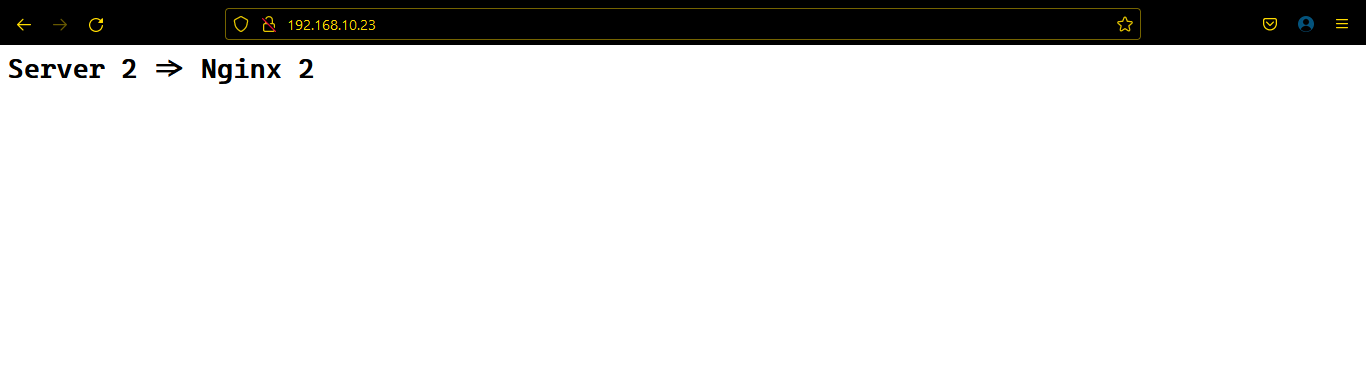
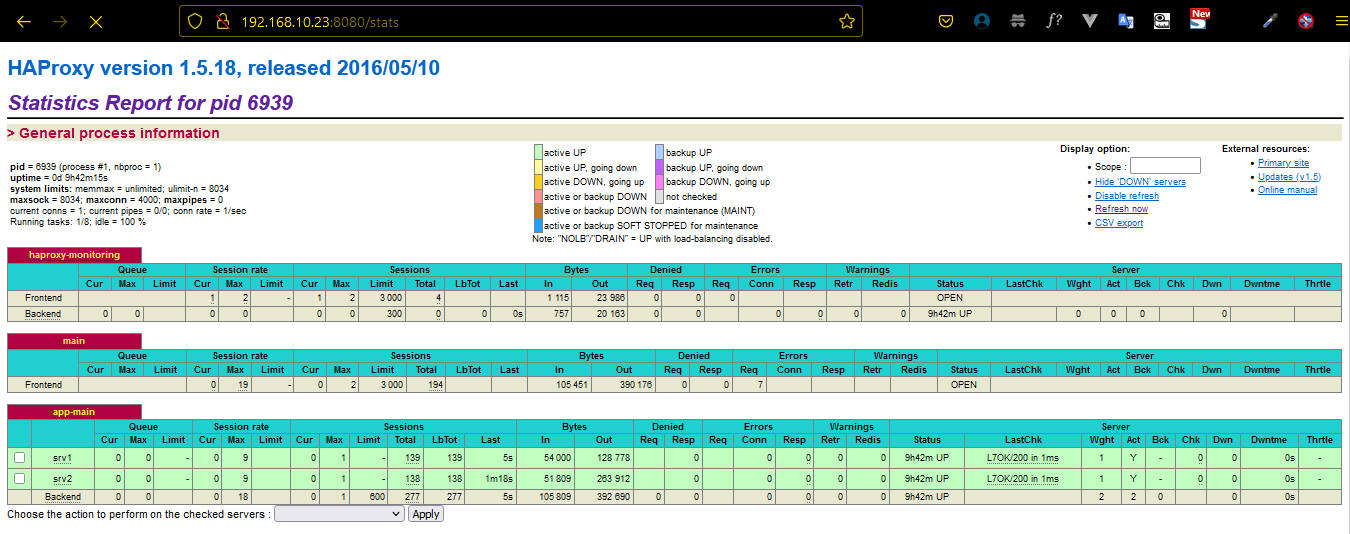


.png)
Comments